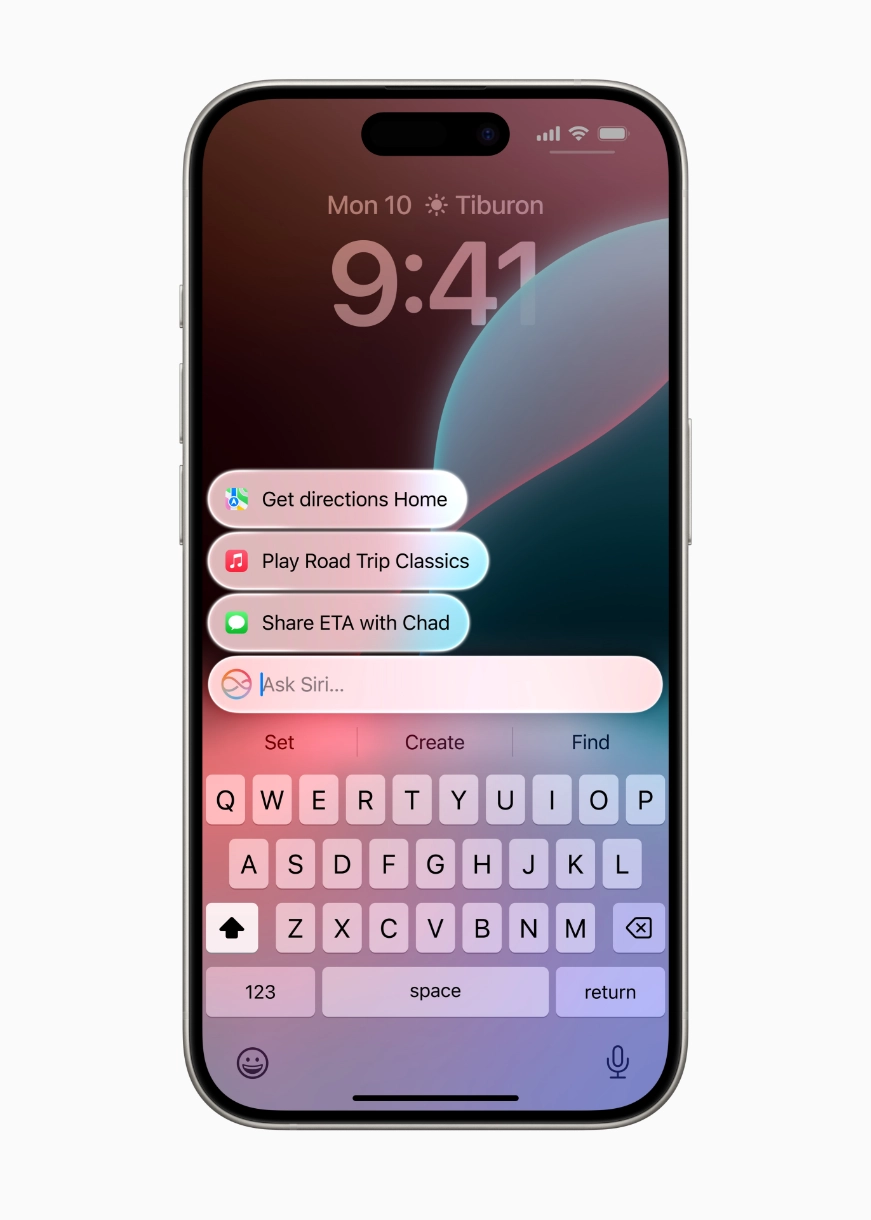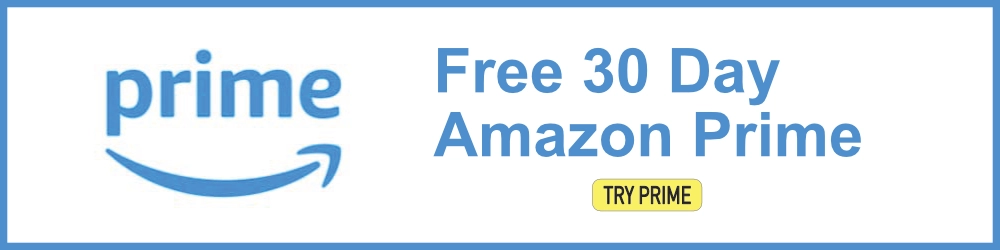Type to Siri is a great feature that allows you to interact with Siri using text instead of voice commands. This can be particularly useful in situations where speaking out loud isn’t practical. Here’s how to enable and use this feature on your iOS 18 device.
Step 1: Open the Settings App
- Unlock your iPhone and locate the Settings app, which typically looks like a gear icon.
- Tap to open Settings.

Step 2: Navigate to Accessibility
- Scroll down and find Accessibility.
- Tap Accessibility to open the menu.

Step 3: Enable Type to Siri
In the Accessibility menu, scroll down to the Siri section.
Tap on Siri.

Here, you will see an option called Type to Siri.
Toggle the switch next to Type to Siri to the On position.

Step 4: Activate Siri
To use Type to Siri, you need to activate Siri as usual.
You can do this by holding down the Side button (or Home button if your device has one) or by using the Hey Siri voice command if it’s enabled.

Step 5: Start Typing
- When Siri is activated, you’ll now see a text input field where you can type your command or question instead of speaking it.

Step 6: Using Type to Siri
- Type your query or command in the text input field.
- Siri will respond with text or perform the requested action based on your input.
Additional Tips:
- Voice and Text: You can still use voice commands even when Type to Siri is enabled. Just speak instead of typing when Siri is activated.
- Quick Access: Add Siri to your Control Center for quick access. Go to Settings > Control Center > Customize Controls and add Siri.
Troubleshooting:
- Not Working? Ensure your device is updated to the latest version of iOS 18.
- Accessibility Shortcut: Set up an accessibility shortcut for quick toggling of Type to Siri by going to Settings > Accessibility > Accessibility Shortcut and selecting Type to Siri.
By following these steps, you’ll be able to conveniently use Siri without needing to speak out loud. Enjoy the new way of interacting with your device!
Type to Siri is available on various Apple devices, enhancing user interactions with Siri through text input. Here’s a quick rundown:
Supported Devices
- iPhone: iPhone 15 series and other models running iOS 18 and above.
- iPad: M1 iPad models or newer with iPadOS 18.
- Mac: Apple Silicon Macs running macOS Sequoia.
Key Features
- Seamless Interaction: Switch between typing and voice commands effortlessly.
- Advanced Text Editing: Insert punctuation, format text, and correct errors using simple commands.
- Enhanced Privacy: Data processed on-device with Private Cloud Compute for security.
- Contextual Understanding: More personalized and efficient responses by integrating data from various apps.